Auto-archiving creates confusion in many users because Outlook archives items based on the last modified date, which may or may not be the same as the received date (or start, completed dates). It's usually not a problem unless you import messages or edit older messages, which changes the last modified date. Import & Export, copying, and editing items are among the things that will change the modified date; pretty much anything that "touches" the item can change the modified date.
A hotfix is available for Outlook 2010 that will change the behavior of archive, allowing you to archive by received/completed dates instead of the last modified date. The April 26 2011 hotfix introduces the ArchiveIgnoreLastModifiedTime registry setting, which allows you to use the received/ start/ completed dates for archiving.
This also supported by a hotfix in Outlook 2007.
Description of the Office Outlook 2007 hotfix package (Outlook-x-none.msp): December 14, 2010
After installing the hotfix, you need to add the following value to the registry:
HKEY_CURRENT_USER\Software\Microsoft\Office\14.0\Outlook\Preferences DWORD Value: ArchiveIgnoreLastModifiedTime Value data: 1
With this value set to 1, you'll archive based on the received/ start/ completed date of an Outlook item:
Email message: uses the received date.
Calendar item: uses the actual date that an appointment, event, or meeting is scheduled for.
Task: uses the completed date. Note that Tasks that are not marked as completed are not archived, and Tasks that are assigned to other users are archived only if the status is completed.
Note: uses the last modified date and time.
Journal entry: uses the date the journal entry was created.
Note that Contacts are never archived in any version of Outlook.
Do it for me
If you don't want to edit the registry, we have ready-to-use reg files available for download. Download the version for your computer then double click to add it to your registry.
Outlook 2007: ArchiveIgnoreLastModifiedTime-2007
Outlook 2010: ArchiveIgnoreLastModifiedTime-2010
Check the Modified Date
To check the last modified date, you need to add the modified date to the view.
- Close the reading pane or drag it to the right far enough to drop the view to one row.
- Right click anywhere on the row of field names (such as on the Received field) and choose Field Chooser.
- Choose Date/Time fields from the menu at the top of the Field Chooser.
 Drag Modified field to the row of field names and drop it next to Received date.
Drag Modified field to the row of field names and drop it next to Received date.- Compare the modified date to the archive date settings you are using.
- If the modified date is newer, you need to use the registry keys on this page to archive by received date or change the dates you are including in the archive.
In the screenshot, using an archive date of 1/1/2011 will not move the messages because they were modified after that date. I either need to use an archive date later than 12/8/2011 or use the registry keys on this page so I can archive by the received date field.
More Information
Using Outlook's AutoArchive Feature (slipstick.com)
Description of the Outlook 2010 hotfix package (outlook-x-none): April 26, 2011 (MSKB)
How to change the criteria that Outlook 2010 uses to archive different item types (MSKB)
Housekeeping and Message Management tools for Outlook (slipstick.com)
Published June 3, 2011. Last updated on August 15, 2012.

![Diane Poremsky [Outlook MVP]](http://www.outlook-tips.net/images/2014/MVP_BlueOnly.png)
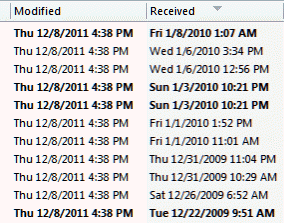 Drag Modified field to the row of field names and drop it next to Received date.
Drag Modified field to the row of field names and drop it next to Received date.