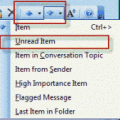When you know the keyboard shortcuts, it's usually faster to use them than it is to mouse around menus.
The following is a list of the many of the most commonly used shortcuts. Links to a list of all shortcuts for Outlook 2007 and Outlook 2003 is at the end.
These work in Outlook's main window:
| Open Mail module in Navigation pane | Ctrl+ 1 |
| Open Calendar module | Ctrl+ 2 |
| Open Contacts module | Ctrl+ 3 |
| Open Tasks Module | Ctrl+ 4 |
| Open Notes Module | Ctrl+ 5 |
| Open Folder list | Ctrl+ 6 |
| Open Shortcuts Module | Ctrl+ 7 |
| Open Journal module | Ctrl+ 8 |
| Open Folder picker dialog | Ctrl+ Y |
| Rotate Navigation pane on, off, minimized | Alt+F1 |
| Rotate To-Do bar on, off, minimized | Alt+F2 |
| Switch to Inbox | Ctrl+Shift+ I |
| Switch to Outbox | Ctrl+Shift+ O |
| Open the Address Book | Ctrl+Shift+ B |
| Open Send and Receive Settings dialog | Ctrl+Alt+ S |
| Open Advanced find dialog | Ctrl+Shift+ F |
| Add a Quick Flag or mark completed. | Insert |
| Reply to a message | Ctrl+ R |
| Reply All to a message | Ctrl+Shift+ R |
| Forward | Ctrl+ F |
| Forward as attachment (Outlook 2007 and up) | Ctrl+Alt+ F |
| Mark a message as read | Ctrl+ Q |
| Mark message as unread | Ctrl+ U |
| Advance through message in reading pane, then move to next message. (Can be enabled or disabled in Tools, Options, Other Tab, Reading pane- Single key reading with space bar.) | Spacebar |
| Delete an item | Ctrl+ D or Del |
| Create a new item of the current folder type | Ctrl+ N |
| Create a new Appointment (from any Outlook folder) | Ctrl+Shift+ A |
| Create a new Contact (from any Outlook folder) | Ctrl+Shift+ C |
| Create a new Task (from any Outlook folder) | Ctrl+Shift+ K |
| Create a new Message (from any Outlook folder) | Ctrl+Shift+ M |
| Create a new folder | Ctrl+Shift+ E |
| Create a new journal entry | Ctrl+Shift+ J |
| Create a new distribution list | Ctrl+Shift+ L |
| Create a new meeting request | Ctrl+Shift+ Q |
| Create a new note | Ctrl+Shift+ N |
| Create a new task request | Ctrl+Shift+ U |
| Create a new Post | Ctrl+Shift+ S |
| Open Help | F1 |
| Open Find dialog or Find pane. | F3 |
| Expand dropdown menus, use arrow keys to select from list | F4 |
| Refresh the current window (Send/Receive in older versions) | F5 |
| Move to next window element (navigation pane, message list, reading pane, or to-do bar) | F6 |
| Run spell check | F7 |
| Send/Receive | F9 |
| Open VBA Editor | Alt+F11 |
Reading messages:
| With a message open, Move to the Previous or Next message | Ctrl + < or > |
Working with folder and list views:
| Expand or collapse the folder list | Plus, minus or multiply (*) on numeric keypad |
| Expand or collapse all groups in list view | Ctrl+ Plus or minus on numeric keypad |
| Expand or collapse current group in list view | Ctrl+ left or right arrow keys |
| Move between header elements, attachment row, and body in the reading pane | Ctrl+Tab (Shift+Ctrl+Tab for reverse) |
When editing items
| Increase or decrease font size when composing HTML | Ctrl+ [ or ] |
| Show/hide formatting marks | Ctrl+Shift+ 8 |
| Toggle form fields off and on | Alt+F9 |
| Send Message or meeting /task request; Save and Close other forms | Alt+ S |
| Save | Ctrl+ S |
| Send (enable or disable in Tools, Options, Email options, Advanced) | Ctrl+Enter |
Appointment and meeting shortcuts
You can use shortcuts to enter dates. Use w for weeks, d for day, mo for month, and y for year. Enter date in 1w format. Use h for hours and m for minutes for times.
Can type times as numbers only: 230 instead of 2:30 PM.
When typing times in the snooze field, shortcuts won’t work. You need to type week, day, hour or minute out.
| Set up recurrence for an appointment or task | Ctrl+G |
Calendar shortcuts
| Show 1 day | Alt+ 1 |
| Show 2 days | Alt+ 2 |
| Show 3 days | Alt+ 3 |
| Show 4 days | Alt+ 4 |
| Show 5 days | Alt+ 5 |
| Show 6 days | Alt+ 6 |
| Show 7 days | Alt+ 7 |
| Show 8 days | Alt+ 8 |
| Show 9 days | Alt+ 9 |
| Show 10 days | Alt+ 0 |
| Switch to Month view | Alt+ = (equal) |
| Switch to Full Week view | Alt+ – (minus) |
| Switch to Work Week view | Ctrl+Alt+2 |
| Go to a date | Ctrl+ G |
| Go to the next or previous day | Ctrl+ left or right arrow |
| Go to the next or previous week | Alt+ up or down arrow |
| Go to the next or previous month | Alt+ page up or page down |
| Go to the start or end of the week | Alt+ Home or End |
| Go to next or previous appointment | Ctrl+ comma or period |
Common Windows shortcuts which work in Outlook and many other programs
| Select all text | Ctrl+ A |
| Save | Ctrl+ S |
| Copy text | Ctrl+ C |
| Paste text | Ctrl+ V |
| Cut text | Ctrl+ X |
| Undo | Ctrl+ Z |
| Ctrl+ P | |
| Move forward through a form's fields/windows | TAB |
| Move backward through a form's fields/windows | Shift+TAB |
| Close the active window | Alt+F4 |
| Cancel edits and close a form | ESC |
| Move the cursor to the start of the next or previous word | Ctrl+ right or left arrow |
Learn More about Time and Date shortcuts
Keyboard shortcuts for Outlook 2007
Keyboard shortcuts for Outlook 2003
Published May 16, 2011. Last updated on June 16, 2017.

![Diane Poremsky [Outlook MVP]](http://www.outlook-tips.net/images/2014/MVP_BlueOnly.png)