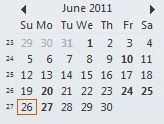Question: "I can make the folder icons larger with display settings but when I choose large or extra-large fonts, this has no effect on the fonts used in the folders or the email line items in my inbox."
Only Outlook 2010 includes the ability to change the font used for folder names. Look on the View ribbon, Navigation Pane, Options to change the font used for folder names.
Navigation pane options:
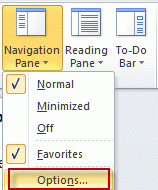
Click the Font button to change the font or font size used for folder names:
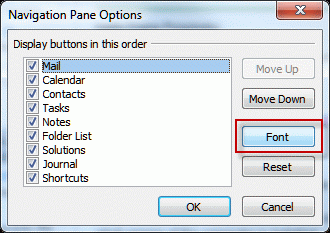
You can change the message list font in all versions of Outlook.
In Outlook 2010: To change the font used in the message list click the View Settings button (also on the View ribbon). then Other Settings to change the Row fonts. You can also use Conditional Formatting to create rules that change the fonts (including sizes and colors) for messages meeting specific conditions.
In older versions: Look on the View menu for Customize current View (under either Current view menu or Arrange By, depending on your Outlook version.)
In all versions, you can also right-click on the row of field names and choose Custom… (or Customize Current View…, again, depending on your version and layout. )
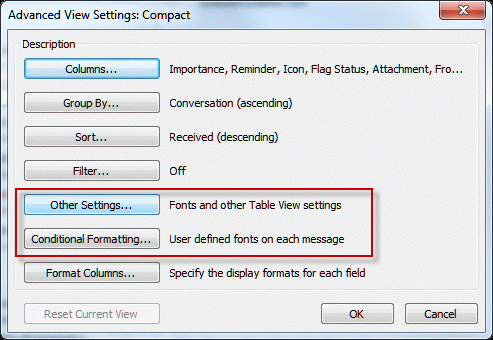
Change the Row font in Other settings:
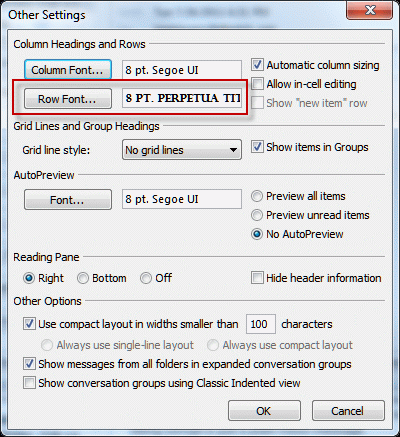
Published July 27, 2011. Last updated on December 7, 2015.
![Diane Poremsky [Outlook MVP]](http://www.outlook-tips.net/images/2014/MVP_BlueOnly.png)