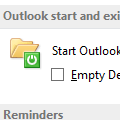Tip 104: Changing SMTP Servers
Do you need to use different SMTP servers depending on how you connect to the Internet?
Rather than constantly editing the account properties, create a new account using the other SMTP server.
While this works well for two SMTP servers, giving you Account A – SMTP 1, Account B – SMTP 1, Account A – SMTP 2, Account B – SMTP 2, it can get unmanageable if you have too many accounts and you do need to remember to switch accounts if you reply to mail downloaded through an account using the other SMTP.
Alternately, make a copy of your profile, so you have one profile for SMTP 1 and one for SMTP 2. Both profiles will be identical except for the SMTP servers used, right down to the account names and pst's used. Switch profiles when you switch Internet connections.
Published Mar 4 2004
Tip 111: More SMTP Servers
Last week I told you how to configure Outlook to use different SMTP servers with each account. Andrew Helsby has another method – he uses “mail” as the SMTP in all accounts and a hosts file to change the IP used by “mail”.
Andrew uses a batch file to swap out his hosts.home and hosts.work files, but if you aren’t into writing batch files, you can just as easily create a shortcut to Hosts to open it in Notepad and comment out one IP and uncomment the other.
Create a shortcut on your desktop or Quick Launch toolbar. The command line will look like this:
notepad c:\windows\system32\drivers\etc\hosts
Enter two lines in your hosts file like this, using the correct SMTP IP for your server:
#192.168.4.32 mail # Use this SMTP at Work
66.55.44.33 mail # Use this SMTP from Home
When you switch connections, click the shortcut and add a leading pound sign (#) to stop using a server and remove the pound sign to begin using the other SMTP server. Save and close the file.
To find out the IP of your SMTP dedicated server, at Start menu, Run type:
cmd /k ping mail.domain.net
For Windows 9x/ME, type
Command /k ping mail.domain.net
(Replace mail.domain.net with the proper name of your mail server.)
If Outlook is slow to accept the new IP, at Start menu, Run type:
ipconfig /flushdns
Published March 4, 2004. Last updated on July 1, 2013.
![Diane Poremsky [Outlook MVP]](http://www.outlook-tips.net/images/2014/MVP_BlueOnly.png)