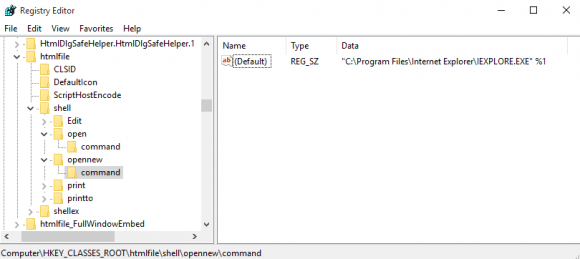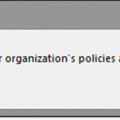Another week, another problem with Outlook and Windows 10. This time only 32-bit versions of Office 2010, plus Outlook 2007, and Outlook 2003 are affected.
The problem: Clicking links in email open a file browser dialog titled Locate Link Browser when Internet Explorer is set as default. When Edge, Chrome, or other browsers are set as default, links work fine; only Internet Explorer has a problem opening links.
If the error message references 'restrictions in effect' or 'organization's policies are preventing', see Tip 540: Operation Cancelled Due to Restrictions for the solution.
Users of Outlook 2010 and Outlook 2007 will see the following choose application dialog. Clicking in the Always use this app box will not stick; the dialog comes up each time you click a link.
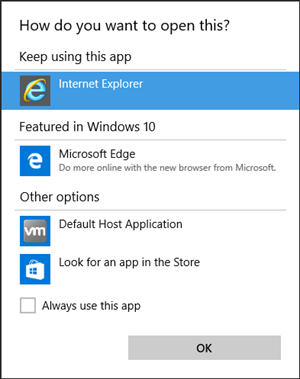
While Outlook 2003 users will see the Locate link Browser dialog.

The fix: add the following value to the registry. You'll need to create both the opennew and command keys then add the url to the default value. (It's the same value found in the open\command key)
HKEY_CLASSES_ROOT\htmlfile\shell\opennew\command
Default value: "C:\Program Files\Internet Explorer\IEXPLORE.EXE" %1
If you'd rather not edit the registry, you can use this ready-to-use .reg file. Just download and double click to Run. (If the file extension was changed to .txt, you'll need change the extension to .reg.) opennew.reg
Published September 8, 2015. Last updated on November 11, 2017.

![Diane Poremsky [Outlook MVP]](http://www.outlook-tips.net/images/2014/MVP_BlueOnly.png)