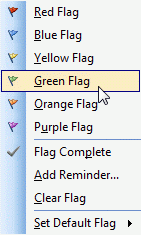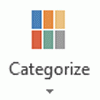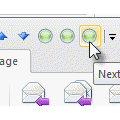An Outlook user wondered why he his accounts had different icons on the right side of the message list.
I have two accounts setup in Outlook. In one account, I have the Mark as Read/Unread icon appear when I select a message. In the other account, I only have Flag and Delete. How do I fix this?
Those icons are Quick Actions. Customizable Quick Actions are a feature available only in Microsoft Exchange accounts (including Outlook.com); you can have different quick actions in each Microsoft Exchange account.
Your one account either has None or Delete as one of the actions.
In earlier versions of Outlook, the quick actions were preset and you could not change them, but new versions of Outlook let the user choose which two actions they want in the message list, or none.
To change the Quick Action, right click on a message in the message list and choose Set Quick Actions from the menu.
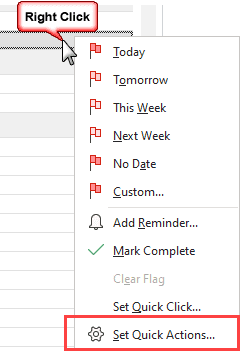
Select which two actions you want to use. The Delete icon is always in the message list; if you choose it as a quick action, you'll only have one delete icon.
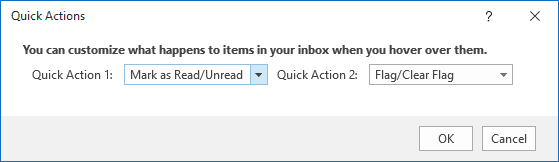
Your choices are:
- Mark as Read/Unread
- Flag/Clear Flag
- Move
- Delete
- Archive
- None
In the Compact message list, the Quick Actions you can customize are in the top line.
![]()

![Diane Poremsky [Outlook MVP]](http://www.outlook-tips.net/images/2014/MVP_BlueOnly.png)