Outlook Tip 926: Outlook 2010 introduces an often-requested new feature: Reply with a Meeting Request
"Can I create an appointment from an email with all the people from the email? Example: I get an email with 5 people in the to/cc lines. I want to right-click and select Create Meeting and Invite These People. Outlook creates an appointment based on that email AND adds everyone to the Invitee list so when I go into scheduling assistant their names are already filled in. I'm currently using Outlook 2007, but if this exists in Outlook 2010 that would be great."
Reply with a Meeting Request is a new feature in Outlook 2010, although not very obvious or discoverable.
You can reply with a meeting request using one of three methods:
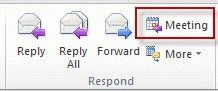
- Select (or open) a message, click the Meeting button by the Reply /forward buttons. (I suspect most people see the button and think it opens a new blank meeting request.)
- Right click and drag the message to the calendar button. Choose Create here as a meeting request.
- Ctrl+Alt+R
This creates a meeting request to all addresses on the message and includes the message body. If you don't want to include the message body, you can select all (Ctrl+A) and delete it or trim the parts you don't want to include in the meeting invitation.
Outlook 2007 and older
In Outlook 2007 and older, you can drag the message to the calendar button or calendar folder to open an appointment form with message contents. Click the Invite Attendees button to convert it to a meeting request then copy the names from the To and CC fields and paste them into the To field in the meeting request.
If contacts exist for the name, you can copy from the To field of an open message and Outlook will resolve the names.
Tip: To reduce steps, select the addresses from the To field, drag the message to the Calendar button, click Invite Attendees and paste the names in the To field.
Published October 31, 2011. Last updated on February 22, 2012.

![Diane Poremsky [Outlook MVP]](http://www.outlook-tips.net/images/2014/MVP_BlueOnly.png)