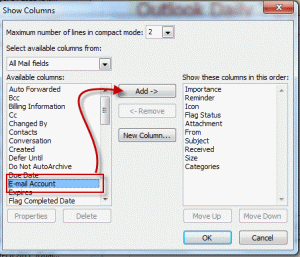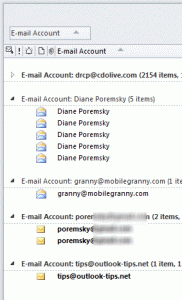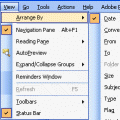When I set up my email accounts, they all went into one Inbox. I set up separate Inbox folders for each and the new emails are coming in correctly, but how do I get the emails I downloaded first separated into the 5 correct Inboxes? I have 1500 messages, so it's not feasible to look at each one to separate them.
It's actually very simple to sort them. Create a custom view that has the Account field in it then group by the account field. Drag the messages to the correct folder.
You should have a group for each account and can drag each group to the folder you want those messages in.
1. Turn off the reading pane so each message is in one line.
2. Go the the Views menu or ribbon and open the View settings, Filters dialog. Alternately, you can right click on the row of field names and choose Field chooser.
3. Find the Email Accounts field under All Mail fields.
4. Add it to the fields in the view. If using Field chooser, drag it to the row of field names.
5. Right click on the Email Account field and choose Group by field.
6. Select a group and drag it to a folder. Repeat with each account.
7. After the mail is sorted into the correct folders, Reset the view to remove the Account field and Grouping.
Published November 17, 2011. Last updated on November 17, 2011.
![Diane Poremsky [Outlook MVP]](http://www.outlook-tips.net/images/2014/MVP_BlueOnly.png)