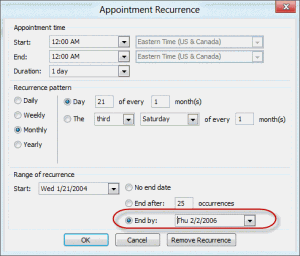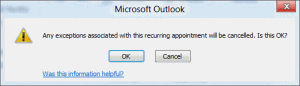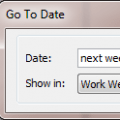An Outlook user asks:
How can I have all of the future re-occurring meetings (ie for 2014) removed from my calendar, but keep the 2013 appointments? A further twist to this scenario – some of the individual meetings in 2013 were cancelled, and some moved to other times, so I cannot just recreate the re-occurring appointment for 2013 myself and then remove the re-occurring appointment originally sent by the other user.
When you want to delete future recurring appointments or meeting requests and keep the event history, you can simply change the End date in the recurrence dialog to end today. This stops the future meetings from showing on your calendar, but keeps the previous ones.
However, if you changed some of the previous dates in the event (or added notes to individual occurrences), you created Exceptions. As a result, if you try to change the end date of the recurring event, you'll lose all your changes. Outlook will warn you with this dialog:
If you need to keep the event history and exceptions, export your calendar to Excel and import it back into Outlook. Because Outlook can't export recurring appointments, this will create individual items for each date and preserve the dates of the exceptions.
Because all of the appointments in your calendar will be exported, you can do one of two things: create a new calendar folder and move the recurring item to it then export the new calendar or edit the file in Excel after exporting to remove the other appointments before importing. Even if you create a new calendar folder and move the recurring event to it, you'll still need to remove the dates going forward. Although you can use notepad to edit CSV files, Excel (or any spreadsheet program) makes it easier to delete rows of appointments.
To make it easier to remove the other appointments from the CSV or Excel file, add a unique category to the recurring event, such as 1Export. After exporting the calendar to Excel, sort by category and delete all items not in that category. Save and close the workbook and import the appointments back into Outlook.
Once you're sure the imported dates are correct you can delete the recurring appointment.
Video Tutorial
More Information
Notes
There are limitations to the size of an exported Notes field. If you have extensive notes in the appointment, they may not be included in the new items. Verify the note field is complete before deleting the original.
If the recurring appointment does not have any exceptions (date or time changes, or notes in some appointments), you can just change the end date, unless you want to break the recurring appointment into individual appointments.
Published January 10, 2006. Last updated on August 20, 2014.

![Diane Poremsky [Outlook MVP]](http://www.outlook-tips.net/images/2014/MVP_BlueOnly.png)