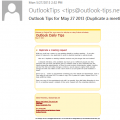Changing the default fonts in Outlook is easy: just go into the Stationery and Fonts dialog1 and assign new fonts. The font for new mail messages is used for composing HTML email and in the notes field of calendar, contacts, and task items. ("Sticky" Notes have their own font setting.) The font for composing and reading plain text messages is also used when 'read as plain text' is enabled. You can select a Theme (stationery) to use, if desired, but specific stationeries may have font assignments which override the settings in this dialog.
However, these options won't change the font assigned to +Body style which is the default "font" in Outlook 2007/2010. If you want to change the +Body style, you need to change the style, which is also easy to do, when you know where to look.
From a new message form (actually, any new item will do), switch to the Format text tab and expand the Change Style button. Change the fonts (and colors & spacing if desired), then click on Set as Default to set this as the +Body style in all new items. (Paragraph Spacing is not active unless the cursor is in the message body.)
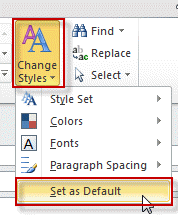
Change body style or just the Font?
Is there any benefit to changing the body style instead of just assigning a new font in Stationery and Fonts? Not that I've discovered. Theoretically, changing the style could update all items using the generic body style, but I have yet to find any saved items that use the generic body style – the formatting is saved with the text. When you change the style while composing a message or adding notes to an item, it changes font used in the entire message, but I see more questions from people who want to change the style in previously saved items.
Update: As you can see in the following screenshot, updating the Body style instead of just changing the Font has the potential to eliminate confusion.
"Why in the heck is Outlook not using my default font when i type a note after my signature (or use my signature as a header)?"
If the Body font was set to Algerian, the last line of the message would use Algerian and the user would not wonder why Outlook wasn't working as expected. Problem solved. :)
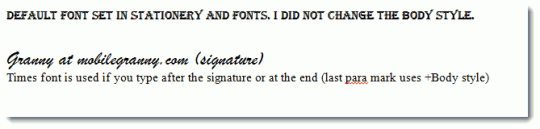
[1]Access the Stationery and Fonts dialog through File, Options, Mail (the Stationery & Fonts button is near top of the dialog) in Outlook 2010 and in Tools, Options, Mail format tab when using Outlook 2007 and older.
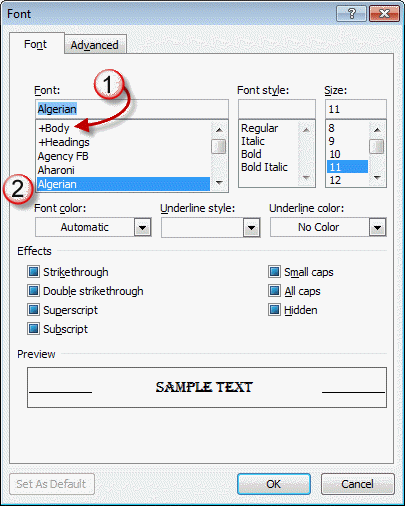
In screenshot:
1) +Body style is set in the Fonts dialog but the font used for the Body style is not changed in this dialog.
2) If you select a different default font, it will not apply to the font used for the Body style, which is often the style used for the paragraph after the signature.
Published June 9, 2011. Last updated on December 8, 2015.
![Diane Poremsky [Outlook MVP]](http://www.outlook-tips.net/images/2014/MVP_BlueOnly.png)