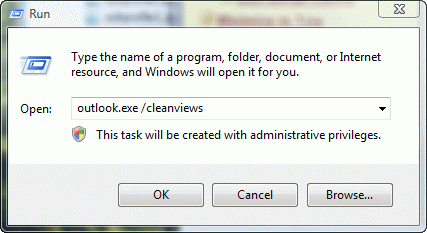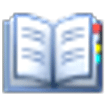Following last week's tip on sorting tasks, James offered:
"This also makes me think it could be worth mentioning to people when you want to sort by 1 column, you can just click the column header. To sort by more than one column, most users will probably go to customize view, but holding shift and clicking a second column is way easier."
Ah, yes, all the little tricks we forget about when we don't use them often. As everyone knows, you can sort by any column by clicking on it. If you click on a different column, sorting is now (only) by that column. But hold Shift as you click and it adds the new column to the sort order.
![]()
This tip was more useful in older versions where the list view is always one line but it's definitely faster to turn off the reading pane (or drag it to the right so you can see all field names) and sort than it is to go into Customize View and change the sort order.
Use the View menu commands (View ribbon in Outlook 2010) or the keyboard shortcuts to turn the Reading pane off and on.
Outlook 2010: Alt+V,P,N,O (Off) and Alt+V,P,N.R (On Right).
Outlook 2007: it's Alt+V,R,O (Off) & Alt+V,R,R (On Right).
Outlook 2003: it's Alt+V,N,O (Off) & Alt+V,N,R (On Right).
To revert to the original sort order, click on the field names and choose one of the predefined Arrange by options. Or reset the view by choosing Customize from the bottom of the menu, then Reset. (In Outlook 2010, look for Reset on the View ribbon too.)
Bonus tip: You can hold Shift to select multiple items or navigation dates in Outlook (works in Windows Explorer too!).
Published August 15, 2011. Last updated on August 18, 2011.
![Diane Poremsky [Outlook MVP]](http://www.outlook-tips.net/images/2014/MVP_BlueOnly.png)