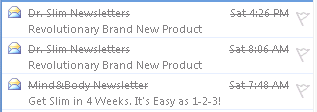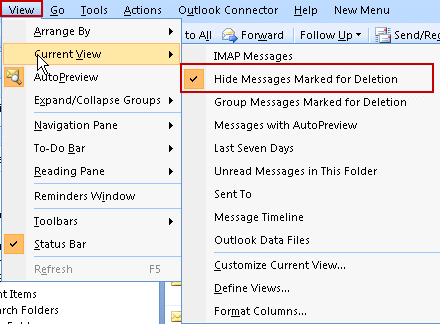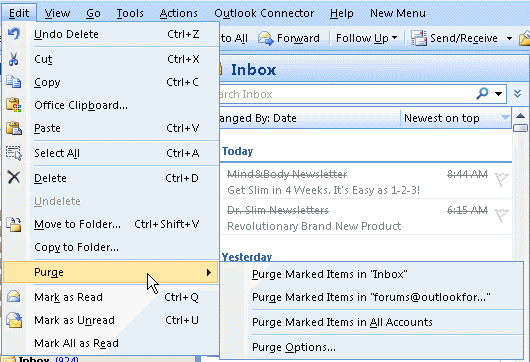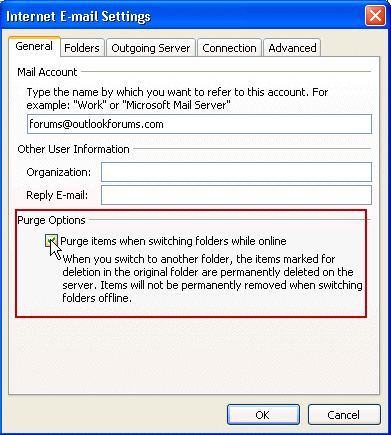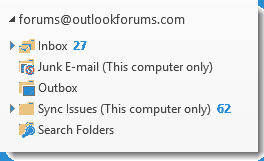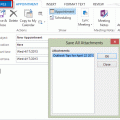As people upgrade to smartphones and configure email on the phone, they discover POP3 accounts aren't necessarily the best when you need access the account from multiple devices. They switch to IMAP but discover it behaves differently than the POP3 account did in Outlook 2007 and older.
This user is using Outlook 2007 but IMAP works the same way in older versions as well.
I had conflicts when my iPhone and computers were accessing my mail, and Charter told me I had to create the account as an IMAP account. The new IMAP account appears as a separate account using my email address, while the original account folders remain under "Personal Folders". The new folders, most of which have the same headings as the original account does, behave differently than the original one. Now when I try to delete messages in the new account, they don't disappear as I want them to do, but a line draws through them instead. What is causing this and how do I correct it? I deleted and reinstalled the new account a number of times trying to figure out if some option I select may be causing this, but so far no luck.
First a little background. When you use an IMAP account, Outlook syncs with the mailbox, so you have a copy of your mailbox in Outlook. When you read mail, the messages are marked as read on the server too. If you have the account configured on other devices or computers, the messages are marked as read everywhere.
Because IMAP accounts don't support appointments, contacts, tasks, or notes, you need a Personal Folder (pst) in your profile to hold these special Outlook items. If the only account in your profile is an IMAP account, Outlook will add a Personal Folder to your profile, if you also have a POP3 account, your special Outlook items will be stored in the pst file your POP3 account uses. This pst will be set as your default data file; the IMAP data file can't be set as the default.
Now to answer your question. When you delete messages from your IMAP data file, Outlook marks the item for deletion. It's not deleted until you purge the folder. A message marked for deletion uses a light gray strike-through font.
If you don't want to see the deleted messages mixed in with your "good" messages, you can use a view that hides messages marked for deletion or group messages marked for deletion. To change the view, go to the View menu, Current View.
To purge the messages marked for deletion, go to the Edit menu and choose Purge.
You can also configure Outlook to automatically purge messages when you change folders (in Purge Options or Tools > Account Settings > double click on account > More Settings).
Outlook 2003 and older are limited to purging the current folder and do not have the purge-on-folder-change option. Users will need to purge the folders using the Edit > Purge menu.
Outlook 2010 and above give users a little more control over the deleted items.
In Outlook 2013 and above, Outlook determines which folder to use for Deleted Items and you can move messages to it or mark messages for deletion. You can't choose which folder to use for deleted items, Outlook gets that information from the server. (In addition, Outlook 2013 and above allows you to use one data file for IMAP accounts and store appointments, contacts, and tasks in the IMAP *.ost (Offline data file).)
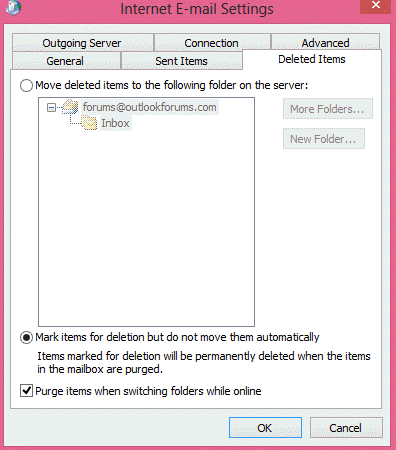
In Outlook 2010, you can choose a deleted folder or mark messages for deletion.
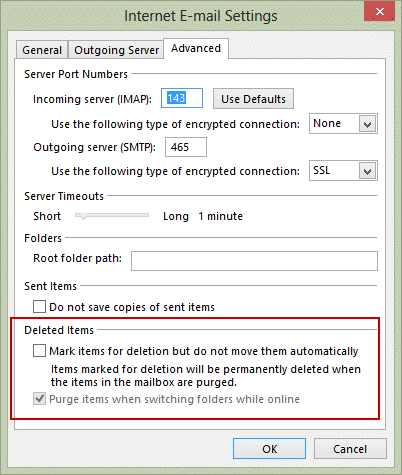
Published August 25, 2013. Last updated on October 4, 2016.

![Diane Poremsky [Outlook MVP]](http://www.outlook-tips.net/images/2014/MVP_BlueOnly.png)