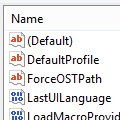It's easy to accidently send a message if you hit the wrong key combination. Ctrl+Enter and Alt+S will both send messages.
Outlook has an option to enable/disable Ctrl+Enter for send. In addition, the first time you press Ctrl+Enter while composing a message, Outlook will ask if you want to turn it on.
The option to disable Ctrl+Enter is File, Options, Mail, near the bottom of the dialog, in the Send Messages section. (In Outlook 2007, it's at Tools, Options, Email Options button, Advanced E-mail options.)
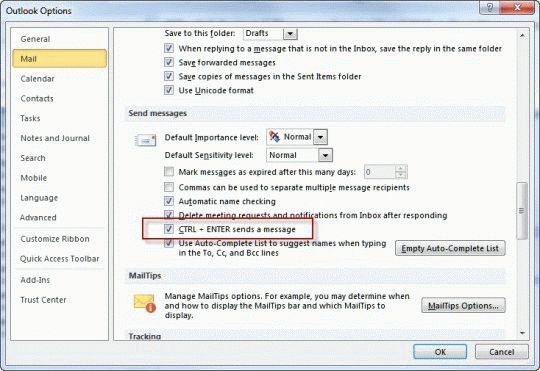
If you want to disable Alt+S, you'll need to edit the registry. This prevents accidental sending of Meeting and Task Requests as Alt+S saves or sends, depending on the item type. With Alt+S disabled, you will need to click the Send button.
If you want to use the shortcuts but have a habit of accidentally hitting the wrong keys and sending messages before you are finished composing them, you have two options:
- Enter some characters in the address field that won't resolve, such as like "khnvjd". If you accidentally hit send, the pick names dialog pops up. When you're ready to send it, remove the characters and send. I prefer this method because it keeps me from accidentally sending using Alt+S and gives me a change to change my mind before I send it while leaving the option to use either Alt+S or Ctrl+Enter to send.
- If your only problem is accidentally hitting Ctrl+Enter, you can disable the Ctrl+Enter keystroke combination by editing the registry.
You'll need to create the following registry keys. (If the Office key doesn't exist, you'll need to create it and the subkeys.)
Outlook 2016, Outlook 2019 and Outlook 365
HKEY_CURRENT_USER\Software\Policies\Microsoft\Office\16.0\Outlook\DisabledShortcutKeysCheckBoxes String Value: CtrlEnter Value Data: 13,8 String Value: Alt+S Value Data: 83,16
Outlook 2013
HKEY_CURRENT_USER\Software\Policies\Microsoft\Office\15.0\Outlook\DisabledShortcutKeysCheckBoxes String Value: CtrlEnter Value Data: 13,8 String Value: Alt+S Value Data: 83,16
Outlook 2010
HKEY_CURRENT_USER\Software\Policies\Microsoft\Office\14.0\Outlook\DisabledShortcutKeysCheckBoxes String Value: CtrlEnter Value Data: 13,8 String Value: Alt+S Value Data: 83,16
Outlook 2007
HKEY_CURRENT_USER\Software\Policies\Microsoft\Office\12.0\Outlook\DisabledShortcutKeysCheckBoxes String Value: CtrlEnter> Value Data: 13,8 String Value: Alt+S Value Data: 83,16
Don't forget to restart Outlook for the changes to take effect.
Do It For Me
If you don't want to edit the registry, you can download a ready-to-use registry file then double click to run it. Ok the security dialogs to add it to the registry.
DisabledShortcutKeysCheckBoxes-2016/2019/365
DisabledShortcutKeysCheckBoxes-2013
DisabledShortcutKeysCheckBoxes-2010
DisabledShortcutKeysCheckBoxes-2007
More Information
What other keys can you disable? Quite a few actually, as long as you known the key code.
Use the format, where the KeyModnn contains the key code.
HKEY_CURRENT_USER\Software\Policies\Microsoft\office\16.0\outlook\disabledshortcutkeyslist "KeyMod1"="83,16"
Reader Tips
Walter Embalsado has this to add to the tip: Another option is what I usually employ – either:
- I don't put anything on the To: CC: or BC: until after I run the Spell checker or
- I intentionally misspell any word within the body.
Both are good methods and the first has saved me many a time. Note that it only works on new mail, unless you like deleting and replacing the addresses. The second requires spellcheck on send enabled, which is a good idea anyway, even if you use Word for spell check as you type, since using File, Send to in other applications doesn't use Word as the editor. It also spellchecks your subject field.
Updated and re-published on October 15, 2018. Last reviewed on October 15, 2018.
![Diane Poremsky [Outlook MVP]](http://www.outlook-tips.net/images/2014/MVP_BlueOnly.png)