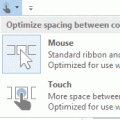The Office 2013 and above applications have a Touch/Mouse Mode command available on the QAT. When Touch mode is enabled, the buttons on the ribbon are a little roomier, the menus as little wider.
To display the Touch/Mouse Mode command on the Quick Access Toolbar (QAT), expand the QAT menu and select Touch/Mouse Mode.
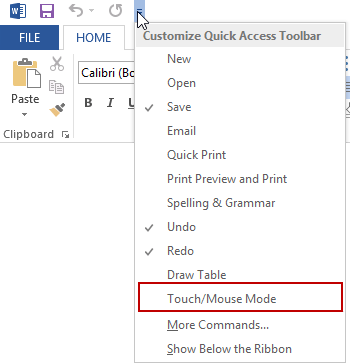
To switch between Touch and Mouse modes, expand the Touch/Mouse button and select Mouse or Touch mode. (If you want to try it and don't have a touch screen, you can use the touch features with a mouse.)

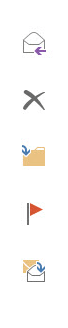
When Touch mode is enabled in Outlook, the folder list has more white-space better folders, and a touch bar is added to the right edge, containing the commands most frequently used with messages. Users can use one hand to delete, move, reply or flag messages, tapping the buttons with their thumb while holding the tablet in their right hand. (Even this lefty took to it fairly quickly.)
The buttons, top to bottom, are Reply/Reply All/Forward menu, Delete, Move menu, Flag menu, Mark Read/Unread toggle.
Quick Delete in Touch mode
A recent update, Description of the Outlook 2013 update: September 26, 2013, which fixes the missing Navigation pane caused by installing the September updates, changed how Outlook 2013's Message list buttons work when Touch mode is enabled in Outlook 2013.
In Outlook 2013 RTM, the Message list contains Quick Flag and Quick Delete buttons to the right of each message. However, these buttons are not touch-enabled and while the Delete button displays when a user moves their finger over the X, as shown in the first screenshot, the X doesn't do anything when touched.
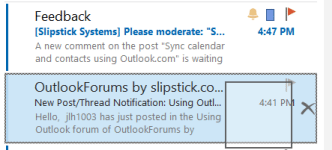
After installing the September 26 2013 update, the Delete button is missing and the Flag shifts closer to the right edge.
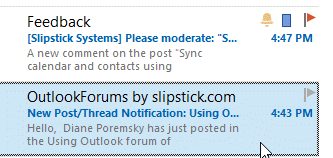
Published October 1, 2013. Last updated on September 18, 2016.

![Diane Poremsky [Outlook MVP]](http://www.outlook-tips.net/images/2014/MVP_BlueOnly.png)