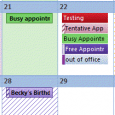Do you want to countdown the days (or weeks) until vacation? Do you want to know someone's age on their birthday?
Outlook doesn't support either option, but with a little help from Excel, you can easily create appointments that read "1 day until vacation", 2 days until vacation" or "Jack is 41", "Jack is 42".
The short version:
- Create a spread sheet with Start Date and Subject columns. (You might also want to use Categories)
- Enter the first date in the series. If it's today, press Ctrl+; (semi colon) for today's date.
- Select the cell and drag down until you reach the last date you need in your series.
- To countdown, go to the last date cell and enter the subject in the subject column, beginning or ending the subject with a number:
-
1 Day until vacation
Days until vacation: 1
- Either enter the subject for the date above it, using the next number in the series, or drag the subject cell up one and change the number to the next number in the series.
- Select both cells and drag up.
- If you are using a category, enter it and drag to fill.
- Select all used cells and type a name in the named range box above column A.
- Save and close the workbook.
- Import into Outlook.
If you need detailed steps and screenshots, see Create Countdown Calendar in Microsoft Outlook
Published March 8, 2005. Last updated on May 8, 2014.
![Diane Poremsky [Outlook MVP]](http://www.outlook-tips.net/images/2014/MVP_BlueOnly.png)