In a long ago tip, I explained how to create a count down calendar – but when it's imported, the events are shown as busy in the calendar. A reader asks
Can that be changed so I am shown as 'available'?
Of course, and you have two ways you can do it.
The first: the easiest for 'after the fact' changes is to use a List view and group by the Show time as field. Then drag the newly imported items from the Busy to the Free group. If you also add the Created or modified date field to the view you can sort by the modified field, making it easier to see the newly imported items.
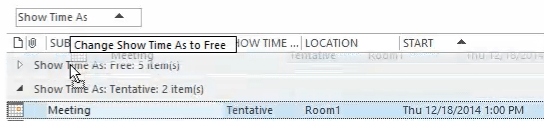
If you are preparing the items to import, you can add a Show time as field and set the field as Free. (Adding a Category field is also helpful, especially if you make a mistake and need to delete them – you can group by category then delete.)
The Show time as field uses numbers to represent the availability
options:
0 = Free
1 = Tentative
2 = Busy
So… create the showtimeas field (if you don't use spaces it should map to the field automatically) and enter 0 for each record so it's created as Free.
More Information
Tip 237: Countdown appointments – Create a series of appointments in Excel and import
Tip 1: Changing Values by dragging between groups – Quickly change values of some fields using a Group by view
Published December 13, 2005. Last updated on November 11, 2015.
![Diane Poremsky [Outlook MVP]](http://www.outlook-tips.net/images/2014/MVP_BlueOnly.png)